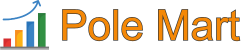How To Create a Facebook Page? The new Pages experience is a way for you to manage your professional presence on Facebook. It can help you build your brand or business, grow your audience and connect with followers.
Before you begin
To create a Page, you must have a Facebook profile.
How to create a Face Page from your mobile device
Here’s how to create a Page on your mobile device:
- Open the Facebook app.
- Tap your profile picture to open Menu.
- Tap Pages.
- At the top left, tap Create.
- Enter your Page name and click Next.
- Search for a category or choose one of the Popular categories.
- Tap Create.
- To finish setting up your Page, you can enter your bio, contact information, location and hours.
- To customize your Page, you can add a profile picture and a cover photo.
- To build your Page audience, tap Invite friends.
- If you want to get notifications about your Page, turn on Page notifications on your profile.
- Tap Done.
How to create a Page from your computer
Here’s how to create a Page on your computer:
- Log in to Facebook.
- On the left-hand side, click Pages.
- Below your Pages and profiles, click Create new Page.
- Enter the Page name and category.
- Click Create Page.
- If you want to customize your Page, you can add your bio, a profile picture and a cover photo.
How to Create a Facebook Page:
A Step-by-Step Guide
Creating a Facebook Page is essential for businesses, influencers, and organizations looking to build an online presence. With over 2.9 billion monthly active users, Facebook provides a robust platform to connect with your audience, promote products or services, and share updates. In this guide, we’ll walk you through the process of creating a Facebook Page that stands out and engages your target audience.
Why Create a Facebook Page?
Before diving into the steps, let’s explore why having a Facebook Page is beneficial:
- Increased Visibility: A Facebook Page enhances your online visibility and credibility.
- Audience Engagement: Share posts, photos, and videos to interact with followers.
- Marketing Tools: Utilize Facebook Ads and Insights to target and analyze your audience.
- SEO Benefits: A well-optimized Page can improve your search engine ranking.
Now, let’s get started on creating your Facebook Page.
Step 1: Log in to Your Facebook Account
To create a Page, you need a personal Facebook account. If you don’t have one, sign up at facebook.com.
Steps:
- Log in to your account.
- Click on the menu icon (usually in the top-right corner).
- Select “Pages” from the menu.
Step 2: Click on “Create New Page”
Once you’re on the “Pages” section:
- Click the “Create New Page” button.
- A setup interface will appear on the right side of your screen.
Step 3: Add Basic Information
Here, you’ll fill in the foundational details of your Page:
- Page Name: Choose a name that reflects your brand or purpose.
- Category: Select up to three categories that describe your business or organization. For example, “Local Business,” “E-commerce,” or “Nonprofit Organization.”
- Description: Write a short, compelling description (up to 255 characters) to inform visitors about your Page.
Click “Create Page” after entering these details.
Step 4: Customize Your Page
Customization helps make your Page visually appealing and professional:
1. Add a Profile Picture
- Use a high-quality image, such as your company logo or a professional headshot.
- The recommended size is 170 x 170 pixels.
2. Add a Cover Photo
- Choose an engaging cover photo that represents your brand.
- The ideal size is 820 x 312 pixels.
3. Add Action Buttons
- Click on the “Add a Button” option to include a call-to-action (CTA) such as “Call Now,” “Sign Up,” or “Shop Now.”
Step 5: Fill Out Additional Details
Completing your Page information enhances its discoverability:
- Contact Information:
- Add your phone number, email, and website.
- Location:
- If applicable, provide your business address.
- Hours of Operation:
- Specify your working hours.
Step 6: Create Your First Post
To make your Page more engaging, publish a welcome post or share content that introduces your brand. Examples include:
- A welcome message.
- Photos of your team or products.
- A link to your website or blog.
Step 7: Invite Friends and Share Your Page
- Invite your friends to like your Page by clicking the “Invite Friends” button.
- Share your Page on your personal timeline and other social media platforms.
Step 8: Optimize Your Page for SEO
To improve visibility, follow these SEO tips:
- Use Keywords:
- Include relevant keywords in your Page name, description, and posts.
- Customize Your Page URL:
- Create a unique username (e.g., facebook.com/YourBrandName).
- Post Regularly:
- Consistent updates keep your audience engaged and improve SEO.
- Enable Reviews:
- Positive reviews build trust and boost credibility.
Step 9: Monitor Your Page Performance
Use Facebook Insights to track:
- Page views.
- Post reach.
- Audience demographics.
Analyzing these metrics helps refine your strategy and improve engagement.
Conclusion
Creating a Facebook Page is a straightforward process that offers immense benefits for your brand. By following these steps and optimizing your Page for SEO, you can build a strong online presence, connect with your audience, and achieve your goals. Start today and unlock the potential of Facebook for your business or organization.